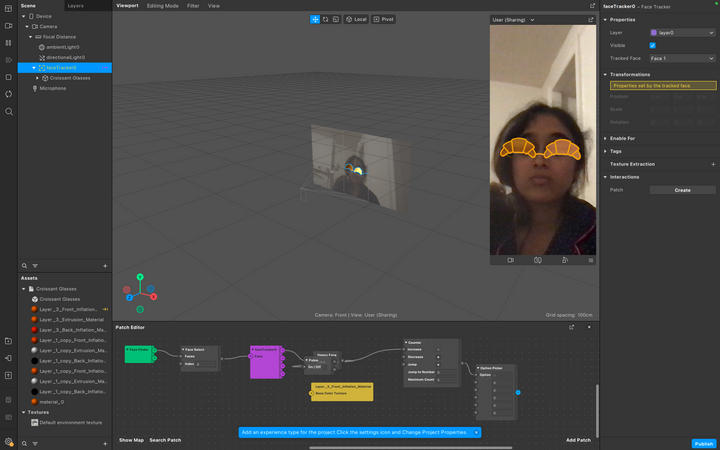Case study of Glasses and
different colour frames.
In this case study, you will learn to create an
effect that places glasses onto a face and
adds different color gradient effect with
interactivity.
Let's Try Together !!!
Step 1 - Download Meta Spark Sudio & Log in.
Step 2 - Create a New project by clicking on the button & select Blank project.


Step 3 - In Meta Spark, add a face tracker by clicking the + icon in the Scene panel and selecting Face Tracker then Insert.




Step 4 - After inserting the face tracker, Click on the plus sign in the box, Go to the AR Library, it's on the left side like shown in the photo below.



Step 5 - Click on 3D Objects and select Glasses.


Step 6 - Click on Croissant Glasses and import it.


Step 7 - Select the object file from assets and drag it on the face tracker.


Step 8 - Go to view, click on Patch Editor.


Step 9 - Right click on Patch editor and a box will appear, find Face Finder in that and add the patch.




Step 10 - Similarly you can add rest or another option is by dragging face tracker from Scene on the
Patch Editor and you get Face Finder, Face Select and Face Tracker.